What Does Null Mean in Spotify?
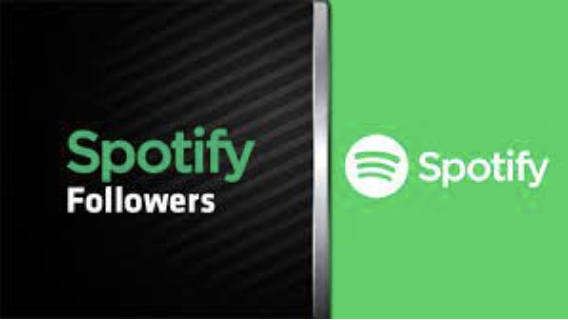
It has been a fascinating ride for Spotify. Regarding user-generated playlists, India is already among the top 20 international markets for Swedish audio streaming platforms. India and Indonesia were significant contributors to the platform’s Q421 premium subscriber base growth, which saw a 165% increase, which was just disclosed. So it’s accurate to say that the Spotifymania is ridiculous. However, it lost its enormous fan base due to a flaw and a glitch. Let’s explore. How?
Friday Playlist
Spotify’s “New Music Friday” feature keeps track of their new singles and albums even if you aren’t following an artist. Unimaginable numbers of albums and songs from previous decades are available on Spotify. But with the addition of hundreds of new songs every day, it’s simple to overlook a brand-new single from your favorite musicians. The What’s New menu, the Release Radar playlist, and the New Music Friday page are just three of the tools available on Spotify (check here: https://www.spotifyfame.com/) to help you keep up with all the new music being released.
What people say
“Spotify status appears to be null or random characters and numbers without a song cover. This has been going on for the past week or so. I’ve seen a few others with similar issues but no solutions, so I’m trying my luck. (I tried uninstalling and installing Spotify again; it didn’t work.).”
Numerous Spotify customers appeared to have this issue frequently. Even the Friday playlist initially displayed zero. Many analysts claimed a flaw or fault in the Spotifyapp.
What to do if you see null on spotify
- Try closing the application and reopening it.
- Try deleting the app and installing it once more. Sometimes a simple bug or mistake needs to be addressed.
- Keep your app updated because every new version brings improved and bug-free app functionality.
- Right-click the playlist or artist name, and then contact Spotify if you still notice the mistake. Pick Report. In your browser, a form will appear. Fill out and apply.
- You may always email support@spotify.com or sign into Twitter and tweet to @spotify with your query. Include your username and any other details that would be helpful to the support team so they can look into the problem.
- The Spotify Support form, which has all the fields you need to fill out so the staff can assist you, is the best way to seek assistance.
- Because it has so many helpful, frequently asked questions (FAQs) and step-by-step instructions, Spotify’s official website is worth mentioning.
- The majority of the material you get there is current. At the same time, some of the responses in its archives might use some cleanup as they refer to prior iterations of Spotify and feature out-of-date pricing and screenshots.
Spotify and glitch
The Spotify App first suffered various issues and glitches, with little ongoing development or support for Android, iOS, and Windows. It also needed to be better designed. Slide the notifications from the top of your home screen to fix this annoying problem. The notification “null is connected” will appear. To display the notification’s settings icon, slide that notification just a little to the left (gear icon). You will be directed to the Spotify App Notifications panel by tapping the gear icon. You will find a slide switch for “External Applications” in the “Categories” area (bottom half of the screen). Tap the slide switch next to “External Applications” to turn off the nuisance notification. After turning this option off, please be aware that you will no longer see the “Spotify is connected” notification. You can re-enable it by going into your device settings notifications, tapping on Spotify, and then turning the “External Applications” notification back on. This will not affect the “playbar” spotify notification (play controls). It is tested on a Galaxy 46mm LTE Smartwatch and my Galaxy S9+. Certainly, Spotify developers have taken notice and started making some real effort to iron out this and numerous other issues. To stop receiving the annoying notification, move the switch next to “External Applications.” Please be aware that you won’t get the “Spotify is connected” notification after disabling this option. By going to your device’s notification settings, selecting Spotify, and then turning the “External Applications” notice back on, you can reactivate it. The Spotify notification on the “play bar” won’t be impacted by this (play controls).