The best software to record online video conferencing
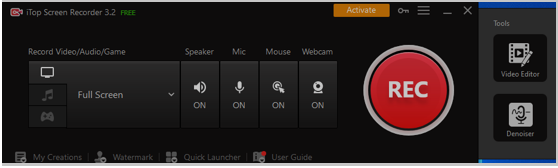
Video conferencing can help you communicate with others more easily. When recording a video conference online, you can capture all the details of the meeting, which you can share with others or view later. with a wide variety of video conferencing applications such as Webex, Skype, Gotomeeting and other online tools, you may ask what is the best screen recorder for recording online video conferences? I have to recommend iTop Screen Recorder, because it is really a very good screen recorder to record anything in your computer screen.
iTop Screen Recorder is a highly recommended screen recorder for capturing HD computer screens. It is a versatile screen recording tool that can capture different video sessions on screen in high quality. It can also record sound from your computer system or from an external microphone at the same time. Not only grabar videoconferencia online, you can also record video calls, music, films and more.
You can make your preferred settings in advance and then you can use those settings to record online meetings. You can also use the built-in video editor to quickly edit the recorded video.
Common problems when recording video conferences
- No sound is being recorded after the recorded video playback of an online meeting or course. If this is an important meeting for you, there is nothing more frustrating than this.
- The quality of the recorded video is poor. You cannot clearly see what was captured.
- Most screen capture software will have a recording time limit. But many meetings last so long that it’s usually impossible to record the entire meeting at once.
Fortunately, you have iTop Screen Recorder and all these problems will be solved perfectly. Let’s see how to use iTop Screen Recorder to record a video conference.
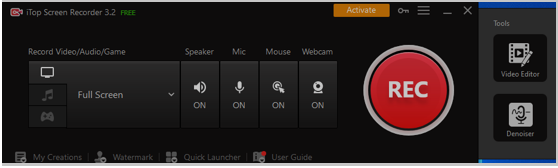
Step 1: After downloading iTop Screen Recorder on your computer, follow the instructions to install and launch the program. This screen recording tool is available for Windows.
Step 2: Before recording the online meeting, select the recording area. You can record full screen or customize the area.
Step 3: Select the sound source for recording and set the parameters for recording.
Step 4: Click REC to start recording, and click REC again if you want to end the recording.
Features of iTop Screen Recorder
- Beginner-friendly screen recorder with a simple interface.
- Record any area of the screen. Capture full screen, specific windows or select any area as needed.
- Capture webcam/facecam video.
- Freely capture internal/external sound from microphone or record screen with audio at the same time.
- Record video in HD.
- Record video or audio in a variety of formats.
- Record for an unlimited amount of time.
End
Video conference is essential for most businesses today, a screen recorder makes it very easy to record your conferences on your computer. iTop Screen Recorder is very useful for video conferencing as it allows users to record webcam footage. It is very easy to use and both professionals and novices can easily record, edit and share high quality videos.