How to Set Up a VPN On Your Mac
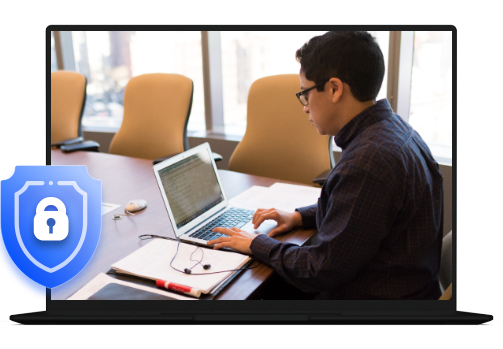
If you own a Mac. Then you know that it comes with a range of features designed to protect your privacy and security. But even the most secure operating system isn’t foolproof. That’s why setting up a Virtual Private Network (VPN) is so important.
It adds an extra layer of security to your online activities. Encrypting all the data that passes through your internet connection. In this blog post, we’ll show you how to set up a VPN on your Mac in four simple steps.
What is a VPN for Mac?
A VPN, or virtual private network, is a service that creates a secure, encrypted connection between your computer and a VPN server.
This protects your data by preventing anyone on the same network as you from being able to see what you’re doing online.
Mac users can use a number of different VPNs, but my personal favorite is iTop VPN. It’s simple to set up and use, it’s extremely reliable, and it has excellent customer service.
Step By Step Guide
Step 1 – Choose a VPN Provider.
The first step in setting up a VPN on your Mac is to select an appropriate provider. The key is finding one that offers reliable protection without sacrificing speed or usability. Make sure the provider offers customer support, so if you have any technical issues or questions, help is just a click away.
Additionally, consider which other features are available from the provider—for example, do they offer multiple server locations? Do they include ad-blockers? These features can enhance your experience when using the service.
Step 2 – Set Up Your Account.
Once you have selected a provider, the next step is to create an account with them. Every service will be different in terms of what information is needed for registration, but generally speaking, most providers require basic contact information such as name, address, and email address. Once this step is complete, you will be ready to download VPN for Mac.
Step 3 – Download & Install the Software
After creating an account with your chosen provider, it’s time to download their software onto your device. This should be relatively simple; simply go to their website and log into your account with the credentials you created in step two. Then follow their instructions for downloading and installing the software onto your computer—it should only take a few minutes at most!
Step 4 – Connect & Enjoy!
Finally, after all these steps are completed you can finally start enjoying all the benefits of having a secure connection via a VPN on your Mac device! Simply open up the software and enter in any login credentials needed (if applicable), then hit “Connect,” and voila – you’re now connected through a secure network! You can now browse safely, knowing that all of your data traffic is encrypted and protected against malicious actors online.
Conclusion
A VPN is a great way to keep your data safe when you’re using public Wi-Fi and it’s not difficult to set up on your Mac.
Just follow these simple steps, and you’ll be up and running in no time. Have you ever used a VPN service such as India VPN? What was your experience like? Let us know!
For More Information Visit: https://www.sahilpopli.com/