How to Fix Outlook Error Ox800ccc0e
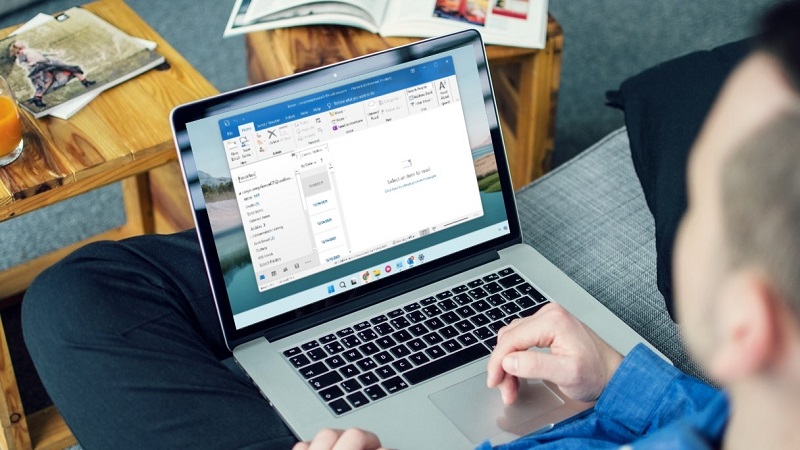
When we work on Microsoft Outlook, sometimes it happens that we are not able to receive Emails but yes, we can send emails without any problem. And when we check that, it gives us an error named- Ox800ccc0e. In today’s article we are going to give you tips to solve this error. And to know more about it, stay tuned with us on this article.
Microsoft released MS Outlook, a personal information manager, in 1997. It is earlier an email client and was subsequently added to the MS Office package. Although this is the best way to send and receive mails, but sometimes it can create some errors.
Now we are going to give you some solutions to solve this error. These are:
Your first line of defence should be to repair Outlook from Program and Features if you encounter the problem code 0x800ccc0e.
Take these actions to get rid of this problem:
Solution 1 – Repair Outlook
For that, you must follow the below written steps:
- First of all, you should click on Control Panel.
- Head over to Programs and Features and select “Microsoft Office 365” after that.
- At the top of the Programs and Features window, you can see Change, click on it. Select “Repair” in the window that appears. You must obey the directions displayed on the screen.
- Restart Outlook after the procedure is finished to see if the error code 0x800ccc0e is still there. If so, try the following option.
Solution 2 – Check server requirements from settings.
For that, you must follow the below written steps:
- Start Outlook.
- File > Tools > Account Settings should be opened.
- Go to your email account from the list by choosing it.
- It should launch an email account window in a new tab. On it, locate and select the “More Setting” button now.
- The “Internet E-mail Settings” window ought to appear next.
- Activate the E-mail Tab by clicking on the Account Settings window. The window after that ought to appear.
- Activate the Outgoing Server tab.
- Select “My outgoing server (also called SMTP) requires authentication”, check the box and then click ok.
- Restart Outlook after the procedure is finished to see if the error code 0x800ccc0e is still there. If so, try the following option.
Solution 3 – Delete duplicate accounts
Searching for and deleting any duplicate accounts that might be generating issues is another option. The 0x800ccc0e error has been linked to duplicate accounts. Just take the following actions:
- Select Tools from the Outlook menu.
- Select Accounts, and then select the Mail tab.
- Choose any duplicate mail account you come across.
- To delete those accounts, click on the Remove button.
Know more: Best PC Cleaner Software
And after following these steps also, you are not able to solve this problem, then you must visit us at Custsupportnumber.com. And we will surely give our best solution to solve your problem. Our customer support team is always ready to assist you in your all outlook related problems. So, why wait for, reach us, and be assured for guaranteed solution for your problem.