Can You Install MacOS With Windows OS on One Computer?
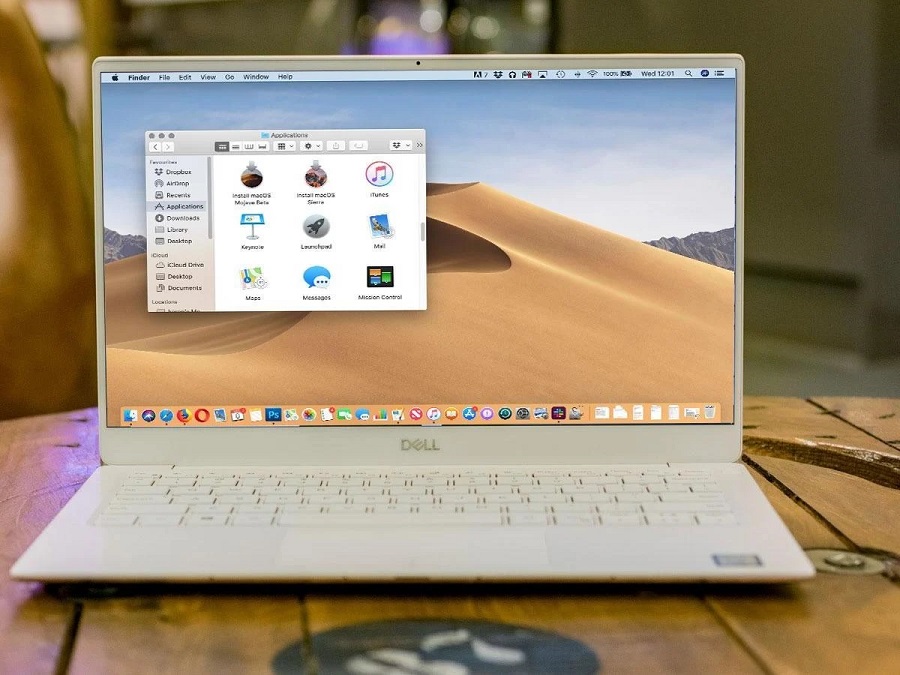
This question could always arise in your mind. If you could install macOS with Windows OS on one hardware. There is great news for you. And for those, who wonder regarding this. In this era of digital and technology revolution, everything is possible. And so is the installation of macOS and Windows OS simultaneously on one PC or laptop.
The main question is that if it is possible. Then how to do it? Well, below are gonna guide you through the entire process, how you can do it. So, without wasting time, let’s dive in!
How to install macOS with Windows OS on one computer?
Well, there are several steps, that you need to perform to conclude running the multiple OSes on one PC or laptop. Firstly, you need to:
Download and install Virtual machine:
The first and primary step is the installation of Virtual machine software. These are used for desktop virtualization. And in the market, there are countless software for Virtualization. However here are gonna talk about the most used one ” Virtualbox”. This open-source free software by Oracle Co. You can download the Virtualbox for free from the Official website of “Virtualbox.org”. When you open up the website. You get a big button to download the software. And after downloading it. The installation is also pretty easy like regular programs. Once you download the file. You can proceed toward the second step.
Download the ISO or DMG file:
Virtualbox software needs the ISO or DMG file for the installation. These file versions are freely available online. So, for example, if you are gonna install macOS big Sur on Virtualbox. So, you need to download the DMG of macOS big Sur. Or you can also download the ISO. There isn’t much difference between these two types. The second step is also pretty straightforward. Let’s go towards the second last step.
Create a virtual machine for macOS Big Sur:
So, now, it is time for the creation of a Virtual machine. You have successfully completed the above two steps. This step is a bit tricky. If you haven’t done it before. It is recommended to get guidelines online. However, if you’re a computer guy. You can do it yourself. Just start the Virtualbox. And there you will see “Create a new Virtual machine”.
- hit the button. And firstly name the virtual machine.
- Then partition the RAM.
- Afterward, partition the processors and storage. Because, both the OSes are gonna have different disk space and RAM.
- Once, you partition these. The creation of the virtual machine will conclude successfully. You can proceed towards the final step.
Note:
Bear in mind, that you need to partition the RAM, hard disk, and the number of processors. Therefore, it is recommended to have a bit higher amount of these specs. Because, if the divided number will be less. So, there is a great chance that both operating systems may not work seamlessly.
Install the Operating system:
Now, as the final step. You need to install the guest OS. When you open up the virtual machine. You will see the option of install the Virtual machine. The installation is quite the same as the regular installation of the OSes on a real computer. So, if before, you had installed macOS on Mac machines. So, this is also gonna be pretty the same as that. You need to select the language, region, version, etc. After clearing these steps. you will get the guest OS on your PC along with the host OS.
Conclusion:
The overall procedure may look lengthy but isn’t hard. Anyone can do these steps if he spends time on the computer. Anyway, how did you find this guide? Did it clear the process and depicted an image in your mind on how to install macOS with Windows OS on one computer? Don’t forget to tell us through your comments.
Author Bio:
My name is Safar Ali. And I am an enthusiastic blogger engaged with (Techvatan.com) and also a content writer with experience of more than three years in different writing niches.